Ninite is my favorite service on the entire internet. Essentially, it is a software installation service, but in reality, it is so much more.
For some reason, the auto-update feature of many software programs fails from time to time. On my computer, the number one culprit is the Thunderbird email client. I don’t think it properly tries to get admin permissions when it should and therefore the update doesn’t work. I think this is particularly true if Firefox (another Mozilla product) is already running. Whatever the recovery mechanism does, doesn’t work any better.
It gets so boggled that when I try and manually install it, from inside the program via the Help menu, or by downloading and re-running the installed from Mozilla, it STILL doesn’t work.
Ninite Review – Online Software Install Service
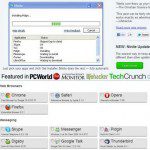 Enter Ninite. I can go to www.ninite.com and click Thunderbird (and a bunch of other software, if I want) and get an installer. When I run the installer, it checks to see if I already have the software, and if so, it updates the installation. Whatever process Ninite uses, it doesn’t get hung up in the same way as the official Mozilla installer, most likely because it does not bother with whatever version check or recovery file the original erred installation generated. It just goes in and updates all the files, without any checking or asking.
Enter Ninite. I can go to www.ninite.com and click Thunderbird (and a bunch of other software, if I want) and get an installer. When I run the installer, it checks to see if I already have the software, and if so, it updates the installation. Whatever process Ninite uses, it doesn’t get hung up in the same way as the official Mozilla installer, most likely because it does not bother with whatever version check or recovery file the original erred installation generated. It just goes in and updates all the files, without any checking or asking.
Which, brings me to the other amazing thing about Ninite. The installers are all fully automated. There is no user interaction required. The defaults are all used for a new install, or the update leaves all of your previous settings intact. Obviously, if you want to do some customizing, this isn’t the route for you, but in 90 percent of the cases when I install software, I just click Next, Next, Next, Finish, anyway.
There is one exception. When I install software with toolbars, or that wants to make Bing my default search engine, or whatever, I click NO. Sometimes, developers get tricky and that isn’t enough. Foxit Reader, a PDF reader, pulled a stunt like that a while back where you had to make some very unintuitive clicks to avoid getting some junkware toolbar with your installation. Fortunately, Ninite is run by good guys, for good guys. All toolbars and other extra software, no matter how “valuable” are automatically declined with a Ninite installation.
Ninite Tips and Tricks
At this point, Ninite is already a golden member of the Go-To online service club, but wait– there’s more 🙂
Ninite does more than just install one software program. Using the super simple check box interface, you can select one, two or even dozens of software packages to install. The file Ninite delivers will install all of the selected software with a single execution and not a single second of user intervention. This comes in very handy to install lots of software on a new computer or to re-install a ton of programs on a restored machine.
It gets even better. Remember how I said that if you already have the software installed then Ninite will just update it for you? Well that works for multiple software installations as well. So if Thunderbird is updating, but Spotify is new, Ninite knows enough to update Thunderbird and do a new installation of Spotify, again with no user interaction.
Now, here is the best software upgrade method you will ever use. Create a Ninite installer of all your usual software programs. Save that file to your desktop, or other handy spot on your computer. Now, just run that installer every so often to keep ALL of your software up to date, with no hassle and no junk toolbars other other garbage. Any software already running the current version is just skipped. You don’t have to create a new Ninite installer file. The installer automatically connects, downloads and installs the most recent version of software available.
For example, if you update Java via the package from Oracle, you’ll get a vampire process installed on your computer that runs at startup and keeps running 24 hours per day, seven days per week. It’s sole function is to occasionally check for Java updates. Turning it off takes a lot more than you might think thanks to a bug that prevents you from turning off the Java updater unless you manually launch it with admin privileges. The problem is, once you kill it, it will come back with EVERY SINGLE UPDATE. But, if you update via Ninite, they’ll keep that little junkware app from re-installing on your computer.
Obviously, Ninite only works with free or open-source software, but that covers a lot of ground on my machine, ranging from web browsers to email clients, to image viewers to developer tools. Unfortunately, Microsoft’s Windows Live suite isn’t available which means you’ll have to watch out for seaport.exe getting installed and then kill Seaport on your own.
Give Ninite a try, you won’t be sorry.