I have been using a Logitech wireless mouse and keyboard for a couple of years now. Over that time, I have slowly taken advantage of all the features and functions built-in to both the keyboard and the mouse.
While the keyboard is your basic enhanced keyboard, it comes with several other buttons and input devices than a more standard keyboard does. Unfortunately, many of these additional buttons are not useful to me. For example, there are 3 search buttons on the left side of the keyboard, each signified by a magnifying glass. One is for web searching, one is for searching on my PC, and the last is for searching pictures.
This is all well and good, but those aren’t the kind of functions that I do often enough to require a specialized button, or even to remember that those buttons are there. In fact, I’m more likely to hit them accidentally with papers or something than to press them on purpose.
Then there are the three buttons in the lower right corner. These buttons are used to make Internet phone calls through your PC either with something like Skype, or Voice Over IP. Either way, I hardly ever do that, so for a long time, those buttons were just dead to me.
Reprogramming Default Logitech Buttons
The power of these buttons comes not necessarily in their default settings, but in the fact that they can be reprogrammed to do almost anything you want them to do instead.
For example, I do a fair amount of watching videos on my computer. A lot of them are training materials that I review and I don’t need to watch every second to get the idea. Using the KMPlayer allows me to skip ahead 5 seconds by using the forward arrow key and backward by using the back arrow key. I can also skip ahead 30 seconds by pressing CTRL+Right Arrow.
The thing is, that isn’t very convenient when you have leaned back and are moving forward and back one handed. I checked in the program options to see if I could set a different, single, keystroke to be the fast forward 30 seconds key. I didn’t come up with anything, but I found something better.
By going into Logitech Setpoint, I can reprogram most of the buttons on my keyboard and mouse to do what I want them to do instead. For example, the green phone button used to make a call has been reprogrammed to be, you guessed it, CTRL+Right Arrow. Now, the key to skip ahead a little is right next to the key to skip ahead a lot. (Anything more and I just mouse click on the slider.)
Uberoptions to the Rescue
There is one other thing that I do all day long. As a freelance writer, I am constantly taking screenshots. Alt+Printscreen plus a screen capturing utility makes this very easy. The only catch is that the PrintScreen button is in the upper right hand corner of my keyboard in the no man’s land between the main keyboard and the numeric keypad.
Finding that key when the keyboard has been pushed back under the monitor stand to allow for a book or other papers to rest in front of my typing fingers is a pain. More than once I have thought I took a screenshot only to realize that I must have hit INSERT or PAUSE/BREAK instead. Sometimes that makes more work for me; sometimes it means that I have lost an important screenshot that I cannot recreate.
I’ve tried a thousand times to program another key, but no dice.
The problem is that pressing the PRINT SCREEN key causes the computer to execute the command. It does NOT cause Setpoint to record that keystroke as my intention.
I posted in the Logitech help forum where someone pointed me to not only the solution to this tiny problem, but a utility that makes my programmable keyboard and mouse EVEN BETTER.
The utility is called Uberoptions and it installs alongside the regular Logitech Setpoint utility. What it does after that is nothing short of brilliant.
Uberoptions adds hundreds of keystrokes and functions that are not available in the basic Setpoint utility to the list of things you can program your keyboard or mouse to do. Normally, certain keys cannot be re-assigned (it varies by model apparently) but many of those keys are easily programmable once Uberoptions is installed.
This alone would make Uberoptions a great recommendation. But, it goes one step further. For some settings, Uberoptions actually allows you to assign functions based upon what program you are using.
For example, the two arrow buttons on the side of my mouse can be set to be Next Email and Previous Email in Outlook while being set to be Page Up and Page Down in my PDF reader and then be set to be Cruise Up and Cruise Down (scroll fast) in Firefox. This, my friends, is gold.
If you have a programmable Logitech keyboard or mouse, I highly recommend you check out Uberoptions Logitech Setpoint Enhancement Utility. It is a free utility that you can download and install as easily as the Setpoint utility itself, and the world of functionality it opens will be well worth it.
Update: Uberoptions now supports not only Print-Screen as a programmable option, but Alt-Print-Screen as well. Now you can set a keyboard or mouse button to capture the active window (which is usually what you want anyway.) Couple this with a utility called Screenshot Captor (set it to not pop up with each screenshot) and you can capture multiple screenshots in a row, quickly and easily.
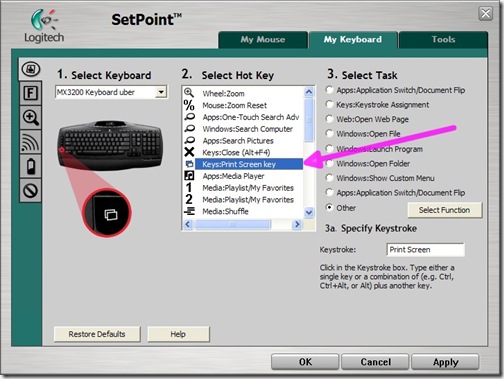
Too bad Logitech developers managed to break it on the last update (as of 09/09/2010)….
I was wondering about that too. The only good thing is that it seems that some of the other Logitech mouse snags got resolved with that update, so it’s kind of a lose-lose situation. You can always uninstall and go back to the old version of Logitech mouse software. I’m hopeful that the Uberoptions developer will be able to figure out a fix for his wonderful option, or even better, that Logitech might take the freaking hint and buy him out / incorporate what the users want into their software.