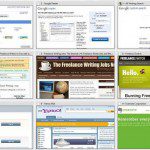
I usually don’t like to post stubs or preliminary articles like this, but I went all reviewer on Mozilla.org this morning and, of course, ended up writing a review of my favorite Firefox add-on of all time, Speed Dial. As that review got longer I felt myself wanting to show people how to really maximize productivity with this Firefox plug-in by configuring Speed Dial the way I have ended up tweaking it and setting it up. Don’t get me wrong, my why isn’t the only way, but when you see the power and customization of the Firefox Speed Dial plug-in in use in my setup, you can see why I think that Speed Dial is the most important Firefox add-on anyone can have. In fact, it’s the one real drawback to Google Chrome for me right now.
There is a Speed Dial extension for Google Chrome on the Google extensions website, but it is a pale imitation of this powerful Firefox add-on. It doesn’t have dial groups which is the main powerful feature of the Speed Dial plugin.
Anyway, it would be irresponsible of me to get into posting my Speed Dial Firefox extension review right now when I have deadlines barreling down on my like runaway trucks with no brakes on the side of a steep mountain. However, I don’t want anyone following the link I threw onto my review at mozilla.org to arrive and wonder where in the heck the review I promised is. Therefore, I’m going to post a couple of screen shots that I think will help any user with even a little bit of power browsing experience to understand the kind of productivity gains that are possible with this plugin.
If that is you, either install the plugin and start messing around with it. Just got to Tools -> Add-ons -> Options and start customizing away. (I recommend setting up either a Speed Dial icon on your toolbars, or doing like I did and setting the right click on a page to include the context menu option to Add to Speed Dial. You can make that work by right-clicking on the tab if you prefer, but I’m used to right-clicking on the page itself when I want to do something. One of the best things about this add-on is how much it can be customized to work exactly the way you need it to in order to help out with your own time management by making browsing faster and easier.)
The quick, quick, version of how to use Speed Dial to speed up your Internet browsing and boost your online power goes like this:
- Use Dial Groups – Every web browser offers some sort of dial based start up screen. Opera was first, but Google Chrome has one now too. IE has a similar concept although it is done via text links instead of actual configurable dials. What makes Speed Dial great is the ability to have MORE THAN ONE page of dials.
- Set Speed Dial to show up in new tabs instead of waiting to click something. Every time you press CTL-T you’ll get a list of your speed dials to use. Just make your current homepage the first dial on the first dial group to keep instant access to it.
- Customize the dial group tabs – You can change the colors to make tabs easier to find. Just don’t go crazy or you’ll hate it.
- Customize the dial groups – Need more than 9 websites for one dial group? No problem. One of the configurations is how many sites to show on a speed dial group. You can change both the default, and even better change on a per group basis. You can have 12 dials under Work and 6 dials under Facebook Games or vice versa, depending on your lifestyle 🙂 – If you have a widescreen monitor take advantage of that width by setting your default dial group configuration to 3 rows and 4 columns.
Lastly, if you are a power user looking for maximum time savings, you’ll end up with a lot of dials that link to a lot of webpages. By default, the speed dial thumbnails refresh frequently which means you could end up with a slow running Firefox when running Speed Dial and switching through several dials because thumbnails are being generated for each site no matter how fast you click. (See the link for details.)
There is lots more power. Read the docs or poke around the settings to see what else you can do to improve online productivity with Speed Dial. Or, come back here in the next day or two when I get time to go on full tilt. Even easier, grab the Best Hubris RSS Feed to make sure you get the updated Firefox plugin reviews as soon as they come online.
Then you can check out my post about Firefox personas if you need to read more about the Mozilla web browser.
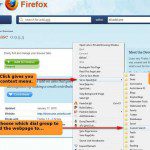
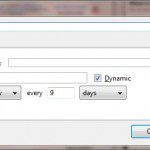
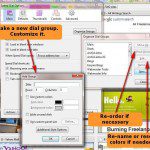
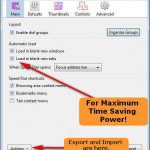
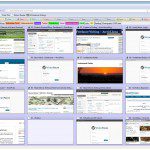
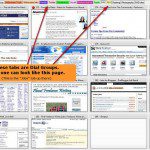
yes, it works! thank you so much.
Hi,
I am also using this add-on and I love it.
There is something that I couldn’t change.
When I open a web site, it directly passes to that new tab. I want it to open in a new tab but not to pass to it. I still want to see the speed dial home page after opening a link in a new tab. Is it possible?
Btw,I changed the mozilla options. It works on other web sites but not on speed dial.
Yes. Go to Speed Dial Options and select Controls. In Mouse Controls, set to Open In Background Tab and the tab will open, but focus will not shift to it.
I have mine setup to open in background tabs for right-click and to open normally for left-click. That way, you can choose whichever way you need for that particular time.