For all of the flack that Windows Mobile 6.5 and its predecessors have taken, there is one area where the old cell phone version of Windows had something that Android mobile phones are missing.
I had an HTC Touch for a few years. I’m not a cell phone power user and I spent most of my non-phone call time on the HTC reading news, using Google maps, or settling disagreements or looking up that kind of trivia that seems to pop-up whenever you are out with friends.
When the power button on the top broke, it was time to get a new cell phone. I had no interest in paying several hundreds of dollars for a device that is basically a phone plus a GPS and internet browser. In addition, I had the old school, original, Sprint SERO plan which gave me 500 minutes of call time (plus unlimitted calls to other Sprint users, which includes my wife, and thus makes the 500 minutes more than enough time.) More importantly, it gave me unlimited text messaging and data all for $30 per month. There was no way I was giving up that cell phone plan because there is nothing out there near as cheap and Sprint’s coverage in the Denver area is actually quite good.
It all added up to the elimination of any of those gee-whiz, top of the line, phones like the iPhone or Evo, or whatever. At the time, there were no Windows 7 mobile phones so my choice was the aging Windows 6.x line of cell phones, old out of date Palm phones, or Android. I ended up with an LG Optimus S cell phone on Sprint and it has worked out just fine.
Along the way, however, there has been one thing missing from my Android cell phone. There is no built-in way to sync Android with a PC.
Syncing to the Cloud
I am well aware that “the cloud” is all the rage these days. However, I am a techie from back in the day. I’m still a freelance technical writer today. In other words, I believe in being responsible for my data. It’s nice when someone, or something, else backs up important data for me, but I don’t trust anyone as much as I trust myself. It hasn’t happened yet, but the days will come when an online service provider loses a bunch of data that cannot be recovered, and when an major service has a significant security breach resulting in a lot of data becoming public.
So, while I am happy to have my email synced with Gmail automatically on my Android device, and I’m perfectly content to sync my contacts there as well, I want my text messages between me and loved one archived on MY COMPUTER, not out in the cloud somewhere. I want my photos of my kids backed up to MY COMPUTER, not to Picasa or Flickr, or whatever is out there. Since Google’s entire business strategy is to make it so you don’t need a computer for anything but accessing the web, they don’t have a desktop sync in Android by default.
I can get my photos easily enough by just copying the files manually or through Dropbox, but getting all of my text messages is trickier.
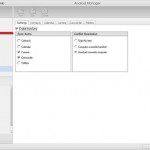 Fortunately, I recently discovered a free desktop synch program for Android called Android Manager. It provides the same kind of backup and synchronization between a PC and Android phone as ActiveSync provided for Windows Mobile phones with Windows. Coupled with Evernote to synchronize my “memos”, it provides pretty complete data coverage for what I end up creating and saving on my phone.
Fortunately, I recently discovered a free desktop synch program for Android called Android Manager. It provides the same kind of backup and synchronization between a PC and Android phone as ActiveSync provided for Windows Mobile phones with Windows. Coupled with Evernote to synchronize my “memos”, it provides pretty complete data coverage for what I end up creating and saving on my phone.
Interestingly, it does it over WiFi instead of a USB connection, which would be really cool, except it does not work over the Internet or anything. Rather, you have to be connected to the same wireless access point with both your PC and Android phone. That works out OK once you have gotten your first sync in, but it takes a really long time for the first sync, especially if you have a bunch of photos on your phone. If you buy the OEM version I guess it has a USB synch option, but for now, this works OK.
Now all I need is a decent calendar/to-do list combo that is able to convey BOTH of those simultaneously to a well-designed widget in order to remind me what I should be doing at 3:30 p.m. when I look down to check the weather.