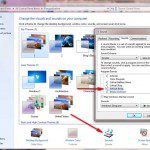
When installing a new theme, you probably look at the pretty background images, the colors, and maybe how it does or does not support Aero. But, don’t forget that different themes can also come with different sounds.
After weeks of being annoyed by a banjo sound as my windows default beep, I finally went into the Personalize control panel for Windows 7 to change it. I was surprised to find so many sound themes inside. I thought everyone just basically left the default Windows sounds alone with the exception of one or two tweaks here and there.
To save you some time, let me tell you that the best way to search through the Windows sound themes is by selecting the Default Beep sound and then clicking on the little speaker to play a sample of what it will sound like.
Take a little break and read Citibank rewards catalog information.
The Default Beep is what you will hear more than anything else while using your computer. It is the beep that you hear when you get an non-critical error message (like when you click the wrong thing), or the beep you hear when you get a basic status message like print job completed, or software updated or whatever. In other words, you had better like the sound of the default beep.
Go through the available Windows 7 sound themes and find the ones that have a default beep that you like, or that you can at least live with. THEN, you can check out the other sounds and pick your favorite customized Windows 7 sound theme. Otherwise, you are just wasting time because you’ll be back trying to fix that annoying banjo sound beep in no time at all.
Enjoy your customized Windows 7 installation. You deserve it.
Happy day.