Update: There is an official Windows 7 hotfix regarding WiFi disconnection. It isn’t auto-installed though, so you might want to try it first: https://support.microsoft.com/en-us/kb/3094412
Here we go again.
I had hoped this crap would be fixed in Windows 7, but apparently the long suffering Microsoft blunder known officially as NetBIOS / NetBEUI, and as NetKablooey by any experienced systems administrator or network administrator, just won’t die. Although Windows 7 itself doesn’t necessarily use NetBIOS anymore (a long ago abandoned local area network protocol, that among other things, would not scale to large networks) it still has it built in, presumably to handle the error-prone NetBEUI connections still out there on Windows XP machines all over the world.
If you have a wireless network that randomly drops connections even though your wireless adapter connects fine to the wireless network and Windows 7 says that nothing is wrong, and may even still show as connected based on the icon in your system tray, chances are you are being knocked off the wireless network by browser elections from the old NetBIOS network protocol. Basically, browser elections unleash a flurry of broadcast packets out onto the network, that for some reason are not handled properly and Windows 7 starts shutting down services to fix it.
Unfortunately, it seems that no one seems to know that this happens a lot and you will see post after post in wireless network troubleshooting forums or wireless help forums about computers that work just fine with the wireless network most of the time, but sometimes just drop the connection for no reason. The self-proclaimed experts in these forums answer with all of the same drivel that they do for any wireless connection problem: update your drivers, check your SSID, check your security settings, and then, when none of their worthless suggestions work, then they will tell you to blame your microwave, or buy a new wireless adapter or wireless router. They’ll even helpfully through in a brand name suggestion that has, “worked well for me in the past.” – WHATEVER!
Computer Browser Error Causes Wireless Network Connectivity Problem
Here is what is really happening. You can prove it with your computer’s own system event logs. (The logs are under Administrative Tools -> Event Viewer -> Windows Logs -> System)
Depending upon how long it has been since your computer dropped its wireless connection and you look in the Event Viewer, these events may be right up at the top, or you may have to scroll down a bit to find them.
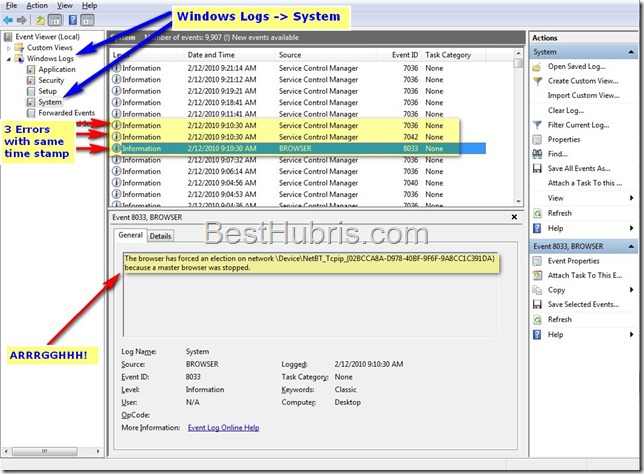 The tale tell sign of Browser Elections from NetBIOS breaking wireless network connections is a pattern of 3 system events that all occur with the same time stamp. The easiest way to find them is to look for the Source of BROWSER. That will be the first of the three events. The other two events will be the TCP/IP NetBIOS Helper service was successfully sent a stop control, followed by The TCP/IP NetBIOS Helper service has been stopped.
The tale tell sign of Browser Elections from NetBIOS breaking wireless network connections is a pattern of 3 system events that all occur with the same time stamp. The easiest way to find them is to look for the Source of BROWSER. That will be the first of the three events. The other two events will be the TCP/IP NetBIOS Helper service was successfully sent a stop control, followed by The TCP/IP NetBIOS Helper service has been stopped.
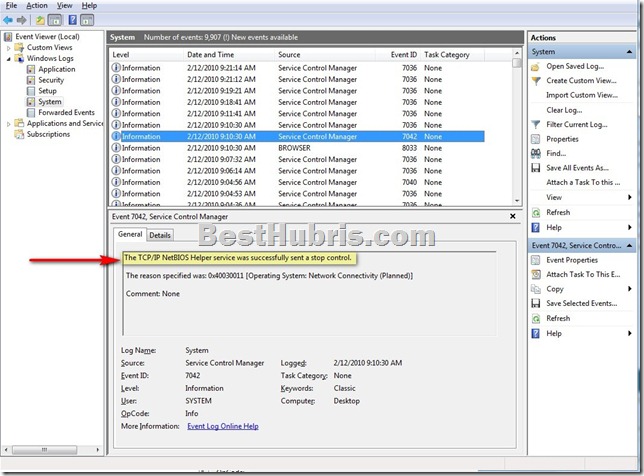 The next events may vary depending upon how your computer is set up, but will include one indicating that the TCP/IP NetBIOS has successfully started. This is why your Windows 7 system does not know that it has lost wireless connectivity. It THINKS the link is still working and will not change the system tray icon to show a disconnected network because TCP/IP (which is what it is actually using for networking) is working normally.
The next events may vary depending upon how your computer is set up, but will include one indicating that the TCP/IP NetBIOS has successfully started. This is why your Windows 7 system does not know that it has lost wireless connectivity. It THINKS the link is still working and will not change the system tray icon to show a disconnected network because TCP/IP (which is what it is actually using for networking) is working normally.
Unfortunately, another service gets knocked offline during this cascade of system events that does not get restarted. The WinHTTP Proxy Auto-Discovery Service, which should be completely unnecessary for a system using legitimate networking standards, enters the stopped state and does not restart.
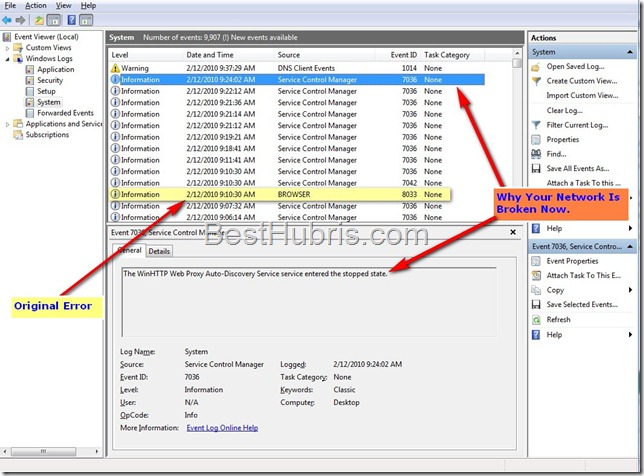 This prevents your computer, not from networking and sending packets, but rather it prevents your system of having any idea what to do with that traffic. The stink of this whole thing is that if Windows 7 wireless networking worked well enough without all of these “helper” services, none of this would be a problem for Internet connections because the DNS Servers would still be running. But, Windows 7 wireless configuration is too dumb to use DNS Servers for Internet traffic, because it worries more about local area network traffic. Without one of the LAN services there to tell Windows to send those packets to the Internet and use the real networking protocols standards, it flails about like a helpless child.
This prevents your computer, not from networking and sending packets, but rather it prevents your system of having any idea what to do with that traffic. The stink of this whole thing is that if Windows 7 wireless networking worked well enough without all of these “helper” services, none of this would be a problem for Internet connections because the DNS Servers would still be running. But, Windows 7 wireless configuration is too dumb to use DNS Servers for Internet traffic, because it worries more about local area network traffic. Without one of the LAN services there to tell Windows to send those packets to the Internet and use the real networking protocols standards, it flails about like a helpless child.
Unfortunately, the next event is the one that gets the WARNING icon and label and it says that there is a DNS problem. Oh, that isn’t a Windows issue, is it? I guess you’ll need to go waste hours of your time seeing if there is a DNS error. Even worse, if you re-enter your DNS settings or otherwise change the configuration of your wireless adapter enough to cause a full network subsystem restart the problem will go away…until the next time, because the problem was not with the DNS configuration in the first place.
Troubleshooting Windows 7 Wireless Network Connection Errors
Here is where it really starts to suck.
If you know anything about computers or networking, you will try to troubleshoot wireless connections by disconnect and reconnect to the wireless network as a way to reset the connection. That won’t work, however, because connecting and disconnecting don’t check the status of the WinHTTP Proxy service.
Running the Windows 7 troubleshooter MIGHT work, if the system decides there is enough of a problem to completely restart the networking subsystem, in which case the WinHTTP Proxy Service gets sent a restart command. While this does restart the service, and restore a functioning wireless network, it does not take any notice of the fact that the system was stopped in the first place, or what caused it to crash originally, so nothing really gets fixed.
What can you do to permanently fix these wireless connection errors?
Go into Services (in Administrator Tools) and set Computer Browser to Disabled (you have to stop it first.) Then, this idiotic vestige of Microsoft blunders past won’t try and force elections to make itself the Master Browser, and thus won’t knock itself off of the wireless network. The only downside to this solution is if your network design sucks enough, or if you have old Windows XP computers sharing files and folders on your home network, you might not be able to connect to those computers by name.
You can solve this problem by using LMHOST files or other means of name resolution.
Theoretically, if there were only Windows 7 computers on your wireless network there would be no issue, with name resolution, but, you might STILL get knocked off the network because Windows 7 refuses to assume that there are no old and busted NetBIOS computers on your network until proven otherwise, which means every time you turn on a computer, or some invisible timer goes off, some computer will try and force a browser election and break the wireless connection again.
Update: Disabling the browser service is not enough. Computers can continue to be knocked off the wireless network by responding to the browser elections of other computers, it seems.
Additionally, other services besides WinHTTP Proxy may be disrupted and cause subsequent wireless networking problems. Users should go into Services Manager and sort by startup type. Then, scan for any Automatic processes that are no longer running and restart those as well.
Amazing – I’ve been pulling my hair out this past week trying to figure out why my connection was slower than dial-up when I clearly had five bars fairly consistently, four bars at worst. I tried your fix, my connection was faster but still a bit sluggish, not like what it used to be, however, your fix in addition to J. Walker’s fix (comment #14) and so far so good – a full day with the Internet I used to have.
I don’t know what caused this suddenly, I hadn’t done anything other than install Windows updates. As you mentioned, I surfed every techie forum for advice and was ready to purchase a new router … thank you so very much for this, very much appreciated!!!
Good stuff. Thank you!
Wonderful solution. I had issue of one of the windows 7 laptop with wireless connection causing interference with another vista computer with wireless and causing it to drop connection as soon as first computer went online. I disabled the Services > computer browser on the Vista machine and the interference stopped and the two computers are getting along sharing the wireless router happily.
Thanks a bunch.
Hi, I have a similar issue with my win7 desktop but not exactly the same. I don’t have connection drop. MY wireless is always connected, the signal is good, but the speed is very low, it is always around 1 mbps, 7 mbps with some occasionally jump to 26 mbps. But at the same time, I have another win7 laptop which has the same signal strength, but the speed is always over 100 mbps. Do you have idea what is wrong with my desktop?
Thanks,
Wow. Not really. I’ve never seen or heard of anything like that.
@Steven
I have the same problem as you…desktop has an 11mbps connection and speedtests are showing 1-5mbps (what is really horrible because i have 50mbit fiberpower)
i tried to replace my PCIe wireless card (300mbit) with an 300mbit USB-Adapter (just to eleminate adapter issues).
Worked fine for about an hour and then the same speed drop. My dad’s notebook is in the same room (Win7 too) but compared to my desktop the shitty old notebook is getting the full 300mbit connection and speedtests are going up to 60mbps though my provider is giving 50mbps…so full speed from modem to router to end device.
have you found any solution yet?
ps: sorry for my bad english
I had a similar problem but I would drop then my network Icon whould show a Red X so I tried turning off the computer browser in Services,it worked fine,Red X vanished and was able to establish a connection again instantly;but,as soon as I was able to connect,the Red X reappeared! 🙁 It shows me as online and I can navigate the web just fine.
I Just have an annoying as hell X every time I go to check my network connection!
If I’m not online a the time there is no way of telling wither I am or not for sure until I open a browser or an online game!!!
I have also turned off NetBIOS over tcpi and a few others not needed for Me to run ok.
This all starts after Certain updates from Windows,never have this problem after a Factory reset,and I have no idea which update is the culprit,nor am I about to go uninstalling them just to find out which idotic one it is that causes this mess every time I install them.I just fought with this HP Windows 7 Home premium LapTop for 2 Weeks trying to get SP1 to install without failing and NOTHING that Microsoft told me or any fixes they offered worked till I found the Mr fix it soulution for installing SP1. Damn thing worked like a charm when everything else failed miserably!!!I didn’t even have to turn off my anti-virus like everyone kept saying to do. 😛
I can get rid of the annoying Red X if I can reset the router,yet it returns in a Day or two!If I can’t connect to the router there’s no way of resetting it since I allowed my neighbor to use it since our sorry assed ISP did not give Him one when they hooked up service,yet charged Him for one! lmao…(Typical BS they do all the time)If He’s home I either have to go over and ask Him to kindly reset it or use an alternate router and use Facebook or some other IM service to ask! Which is a pain.
I need to be online every day and don’t need this kind of frustration every other or every third Day!!!
As of now I still show that damn Red X so unless I go and remotely reset the router it will be there forever,unless someone has found a REAL solution to why the BS insists on continuing. Microsoft doesn’t seem to have a clue!
Since this is an ongoing problem that started(for me at least) 2.5 years ago and nothing has been done in the mean time!!!
Awesome. This problem has plagued me for a long time. I can’t confirm if my drops have stopped (So far all good tho), but just getting rid of the master browser error has made my day!
Thankyou a million times thankyou!
I just bought this new Windows 7 laptop, and I’m ready to throw it out the window and buy a Mac, as my husband recommended. After disabling everything to do with NetBIOS, my home WiFi connection has become a lot more stable, but I still have one annoying problem: When I start up my laptop, the network connection isn’t being established automatically. I get the red X in the tray icon.
If I use the troubleshooter, the connection is immediately and correctly established. That’s good, but if it is so easy, how come I have to click the dang troubleshooter every time?
Also, every time I open Outlook email, it kills the network connection. Again, the troubleshooter works to re-establish the connection, but I then have to click on Send/Receive to get my email.
As I said, I can now use the laptop reliably, once I’ve clicked on the troubleshooter a couple of times. Really, though, I’m so fed up with this, I’m never buying another Microsoft product.
Hooray, found the answer to this one, too:
http://www.techspot.com/community/topics/wireless-capability-keeps-turning-off.163578/
It’s great that you folks are so knowledgeable and helpful, since Microsoft ISN’T.
Between “Uninstall Wireless Console 3” and “Disable NetBIOS,” I now have my new laptop functioning. And I only had to work on it for 2 weeks. (2 weeks longer than I should have had to spend, IMHO.)
I believe there really is no fix. We just installed Server 2008 R2 but the browser service is “disabled” by default. Trying 101 other unsure things…
You, sir, are a prince among men.
After trying various permutations of search terms involving “slow”, “wifi”, “particular” and “connection”, I finally stumbled on this entry. What’s the first thing I see when I open the Event Log?
“The browser has forced an election on …”
Disabling the browser service = instant fix.
Why, thank you, kind sir.
I’m glad it helped. With all the people who find relief with this solution I’m surprised it hasn’t been fixed/reported as a bug yet.
After spnding almost a year searching for solution to this problem, I finally got it here, it works perfectly fine on my hp pav dv7!!!! Thanks dude you are really the best!!!!!!!
Glad to help. Thanks for your comment.
Just found out that you can disable the TCP/IP netBIOS Service in the System Configuration as well. This has stopped the dropping of wireless connection for me along with disabling the Computer Browser service. Thanks for pointing me in the right direction!
Worked for me – thanks!
Icannot thank you enough,Ihave Windows 7 and IE9 .I was suffering dropped connections several times each day until I followed James Walkers advise to Disable NetBios now things seem to be fine, which makes a 78year old man very happy
I tried what you wrote in the article. It seems to help or not, I am not so sure. I get two error messages while copying:
1. There is problem accessing \\%computername%\%folder%
2. Could not find this item. This is no longer located in \\%computername%\%folder%\etc (computer and folder names do not matter much, they are correct anyway, the copy process was initiated through drag and drop). Some times clicking Try again helps and the copy resumes, sometimes it does not.
Needless to say that both computers see each other in Windows Explorer for instance, and during the copy process nobody altered any network settings. Nobody is leeching the internet connection, the network is clean.
Both computers run Windows 7 x64, one is a desktop the other is a laptop (ASUS K53SC) connected via a router (TP-LINK WR841ND). This is happening with even after Computer Browser has been stopped. Should I turn off NETBIOS, too? Or what is the culprit for this seemingly untouchable problem?
Unfortunately, there are many configurations and variables that can come into play. The scenario here is just one of many. I don’t know what your issue might be. I had to research this one for a while before finding an acceptable answer which is why I published it here. But, if yours doesn’t fit this scenario, then you may have to try other measures.
James Walker () wrote:
Wireless Networking Drops Connection Windows 7 Troubleshooting Fix
I’ve got an updated fix for your above article – not sure if it’ll work on other
computers, but it is worth a shot. After following your disable Computer Browser
fix I was still having problems, so I downloaded a v. useful program called
Microsoft Network Monitor 3.4, this allowed me to see that, even WITH Computer
Browser disabled, the System Process (PID 0x4) was still sending out BROWSER:
Get Backup List Requests to a local I.P. address (192.137.10.255) that didn’t
have anything attached to it.
Frustrated, I realised that in fact I didn’t need NETBios at all, and googled
how to disabled it on Windows 7, and found the following fix:
1. Go to Network Connection and click properties on your wireless connection.
2. Internet Protocol Version 4 > Advanced > Wins > Netbios setting
3. Disable NetBios
Cheers,
James Walker
Been having this problem for weeks now and I’ve yet to see a real solution. Right now I’m trying out James Walker’s.. internet seems to be stable for a good 20 mins now.
Any tips on what to do after trying this fix but it doesn’t work? I was getting the exact 3 errors with the same timestamp and the message that the WinHTTP service was stopped. Did the fix, those errors are gone.
The problem seems to persist though. With the same results, nothing works but resetting the router. In the event logs now, after resetting the router there is a message saying the WinHTTP service was started up again, but there are no messages in the log saying it was ever stopped. Still just the same DNS error, but without the other 2 simultaneous errors, and no BROWSER errors in site on the whole log!
The fix seems to have caused the problem to be less frequent, but it’s still happening.
Wow. My case was not really the same, mine was clearly indicating a lost signal. But I thought, “what the hell, let’s try,” and it was a good choice.
It really seems to have worked 100%.
Thank you for your time and expertise, sir!
finally! i have the very same problem. hope this works! thanks!
I have a new Toshiba L675 with Windows 7. My issue is that the computer is not truly wireless in that it must be plugged in to the power to move freely between websites. Once a switch is made when the power is unplugged, a message appears saying that connectivity to the wireless modem is lost. When I run diagnostics I get no real response, but when I leave diagnostics the website that I had requested appears. None of this occurs when the power cord is plugged in. I also have another computer with XP operating on this modem with no issues. Has this been reported before?
Ken,
I haven’t heard of this specific situation before, but I am betting that when you unplug the power, the laptop switches to whatever the unplugged power settings are and during that transition it checks / resets the network and it gets dropped. Running diagnostics also checks / starts the networking services which then re-establishes the connection and the website loads. Obviously, I have no way of testing this, but you might want to try setting your power settings to the same power profile for both plugged in and unplugged and see if that helps with your particular issue.
My home network is 1 Win7 desktop hardwired, 1 XP laptop wireless and 2 Win 7 laptops. Should I turn the Computer Browser off on all, including the XP laptop?
Can anyone point me to the best instructions for setting up my home network so that all computers can see each other and see the shared printer on the Win7 desktop??
I can’t keep my XP notebook connected to my shared Windows 7 printer with or without the browser.
Should I turn this off on all wireless and wired Win7 computers??
What about the XP laptops using wireless — turn it off or on ??
It can be on ONE computer. That way there are never any browser elections as only one computer will ever try and be the master browser.
Or you can install a wins server on your server, and configure your DHCP with that information and never ever have to worry about browser elections or non-functional netbios resolution.
That is horribly impractical for a small home network, where most people don’t even have a Windows Server installed.
Thanks WGHubris for this great article. I’ve just moved to a wireless connection and was getting mad as all get go at this, so I’ve disabled the service, and am looking foward to trouble free browsing.
Hello Everyone,
I had the same problem and searched for 2 days for an answer.
I am running Intel Centrino Wireless n 1030 in Windows 7.
I finally came across an updated driver for the Centrino Wireless n 1030. It was updated 5/2011 which was more current than the 12/2010 version I had on my computer.
http://www.driveridentifier.com/scan/download.php?item_id=51625129&scanid=6BEF4EB662F14B20B13ACCD8D322B6A9&hardware_id=PCI%5CVEN_8086%26DEV_008A%26SUBSYS_53258086
When you log onto the site it says that !This driver is not designed for you computer!, but I downloaded and installed it anyways.
IT FIXED EVERYTHING!!!!!!
I hope this helps…
Lindsay
Hi, yesterday I changed in my router the networking standard from mixed b/g/n to the b/g and so far I didn’t have any drops of connection… Before, I had it every time I started some movie on youtube etc. (my network speed is 25mb/s).
Hi. I disabled the computer browser as u said .. and it stopped
the three events with the same timeline no longer appear but i still get kicked ouy of the network and the wireless icon freezes same problem remains .. when i opend the event viewer i saw diff events with diff timeline one of them was a waring event Dns error something Please help I am desperate… thanks 🙂
The DNS error usually occurs after the network is dropped. Essentially, once the network connection is gone, the DNS server won’t (can’t) respond. Whatever happens before that is what is kicking you off, assuming that it is being logged and not just some silent issue.
I found the best way to eliminate this problem was to get rid of my PC and Windows 7, and invest in a Apple. Best investment I ever made. It never has these problems. Unfortunately, I kept the PC around, and every six months or so this problem reappears. I appreciate your help, never got any from Microsoft.
Have Aspire 8950G. Tried your fix but no good. Bought a D-Link N150 USB wireless adapter and bypassed the windows 7 in built wireless adapter – works a treat – no more being frustrated and pissed off. Warning though don’t get the Netgear N150 USN adapter. It doesn’t work even with the netgear router. Note:- I was also having a problem from earlier in the year with wireless connection from my HP using XP. I reset my system back to an earlier time and re-installed the wireless drivers from my backup disc and got it working. Looks like some of the patches on XP is causing the problem. Hope this is helpful. It looks from the reading and my experience there’s no one fix that works for everyone. Good luck on the journey. F— Microsoft.
Thanks! Great article, this helped me alot!
Hoo-bloody-ray!
Spot on about the browser service. I’ve wasted hours, even days on this. I suppose I’d have got there one day, when I had found enough time that I don’t have and learned enough about this damned system.
WGHubris, you deserve a medal. Pity those tossers at Microsoft aren’t as good.
Hi there, I’m having a very annoying problem with my new PC
I can connect to the wifi router quite fine as long as I don’t go back and check on the status, I can use the internet fine but if I check the status by bring up the network list it suddenly drops off and states “settings do not match” when I was using it fine, change the settings click Apply, change them back again and it connects, then disconnects and says the setting don’t match, I can have this argument with the PC for hours until I get just about a stable enough connection to do anything, then it slows to a stop and I have to fight for a connection again.
Tried disabling IPv6, tried running a different Wifi program, tried changing the setting on the router to match EXACTLY what I put on the PC
thank you
By golly, you are onto something here! On Windows 7, not yet tried. But … on Windows XP … the little bugger is right there in the services list. And, while it is running, I get the same “Wireless is now connected” bubble regularly popping up.
And, by golly, right from Microsoft itself, find the following article: http://support.microsoft.com/kb/188001, which I quote below:
Microsoft Active Directory services in Windows 2000 and Windows XP replace the computer browser service used in earlier versions of Windows to provide the network basic input/output system (NetBIOS) name resolution. The browser service in Windows 2000 is provided for backwards compatibility with client computers that are running earlier versions of Windows.
This article describes the basic methods by which a server computer provides browse list functionality to client computers on the network. For a more detailed explanation of the browser components, see the following documents:
Microsoft Windows NT 4.0 Resource Kit, Chapter 3, “Windows NT 4.0 Browser Service.”
The “CIFS/E Browser Protocol” document available at the following Microsoft Web site:
ftp://ftp.microsoft.com/developr/drg/cifs/cifsbrow.doc (ftp://ftp.microsoft.com/developr/drg/cifs/cifsbrow.doc)
The browser registry settings described in the Microsoft Windows NT 4.0 Resource Kit Regentry.hlp file.
The primary function of the browser service is to provide a list of computers sharing resources in a client’s domain along with a list of other domain and workgroup names across the wide-area network (WAN). This list is provided to clients that view network resources with Network Neighborhood or the NET VIEW command.
There’s more, way more, read it yourself …
Thanks for the reply, and thanks for the reference.
Yow! I’ve been having “link disconnect” problems with my Windows XP machine for at least a year. I’ve also tried all “the usual” nonsense, as noted above, and “no cigar”. My equipment responds with a “dead browser” – i.e. page updates, or whatever I’m doing at the moment, just “freezes” – and then the magic “network X is now connected” pop-up appears. I have yet to fully digest everything you’ve noted above … but am itching to try it out.
A person does, indeed, have to wonder, perhaps marvel, at why all Microsoft OS need to have billions of instructions of virus detection, virus scanning, spybot detection and removal, etc to stay operational at all.
I will say that Windows 7 is a LOT more reliable than XP. It does, actually, work quite well by comparison. Does it work as well as a Mac? Yea, actually it does. I’m not exalting Microsoft in any way … it does, after all, take a 1,033 MHz front side bus just to make Windows 7 play … but hey, who’s counting a few GIGA bytes of RAM?
idk what to do because my compaq presario CQ56/ window 7 has built in wireless to connect to the enternet but now i have to have it pluged in the the adapter some thing happen with my wireless connection it says that the network controller was not installed correctly and i am have a hard time trying to find out how to uninstall and reinstall it what should i do
Unfortunately, that sounds like a different issue. Try unistalling both the hardware and the software and then reinstalling (software installed first, then plug in hardware). Otherwise, you are in the unpleasant world of hardware support.
I finally resolved wireless connection drops in Win7 by leaving the HomeGroup, and disabling the HomeGroup Listener, and HomeGroup Provider services. I also disabled several other useless services, but it was not until I left the homegroup that the drops stopped.
My other pc on the network is running XP, so I can still share the printer. I’m not sure this would be a viable fix if you have other Win7 pc’s on the network.
Thanks for the solution, I’ve been looking for a solution for this problem for 6 months…
Today after my sister came into my bedroom where the router is with her macbook and got full speed connection, I decided to look for a solution for this shitty problem again… and found it…
Win 7 is great… but this kind of problem simply can’t happen…
That’s why Google and Apple are getting bigger each day, while MS is falling apart… looking desperate if you ask me…
Eduardo Moratori
Juiz de Fora – MG – Brazil
NetBEUI is the name that Microsoft gave to their implementation of the NetBIOS Frames (NBF) protocol, which was deprecated upon the release of Win XP. Today, NetBIOS typcially refers only to the NetBIOS name resolution functionality provided by NBT, which maps TCP/IP addresses to computer names. Once upon a time the Computer Browser service was used to map names to network addresses but this is typically done via Active Directory / DNS on modern networks. Therefore the Computer Browser service can be disabled for the vast majority of modern networking scenarios. See http://support.microsoft.com/kb/188001 for more detailed information about the Computer Browser Service. Whoever said “Kablooey is not on the system” is correct as long as the OS is post Windows XP.
Then why do I have to disable said service? It is on the system. It is there for “reverse compatibility.” Under TCP/IP 4 settings in Windows 7 you’ll find the option to allow NetBIOS over TCP/IP. I know it was depreciated and swept under the rug because it was a bad idea that couldn’t scale. That doesn’t mean that it was eliminated from the code base and replaced with something else. Even Windows XP systems required WINS Servers as a band-aid to fix non-DND name resolution and networking until SP2 or SP3.
BTW, we are talking about home networks, not corporate networks. The average household doesn’t have a DNS server and none of them have Active Directory. They get their computer names the old fashioned way.
If that isn’t technically NetBEUI, then so be it, but the fact remains that the Browser Service and its NetBIOS and/or NetBEUI functionality appears to be knocking computers off of networks. Witness the number of people here who have said that after trying everything else, including all of the “official” solutions, have only solved their issue after disabling the Browser service which is enabled by default even on Windows 7.
Thanks, worked for me on my Sony Vaio.
My connection was dropping every 45 minutes or so – although the machine was fine for the first 3 months. That’s 17 years now of fighting with Windows problems!
WGHubris thanks for this article. This is complete crap that so many people are having this issue but MS has no fix. I have been trying to fix this for months and every board I have read no one seems to have an answer. You would think that MS would acknowledge that there is a problem. For everyone that thinks they are a wireless expert and wants to throw in there two cents this is not a Wireless Issue. It has everything to do with Windows 7. Thanks again for your help
WGH, thank you very much for the information on the computer browser service. As soon as I disabled it my problem went away.
I’ve been chasing the dropped wireless connection problem for more than a month, and have tried an endless number of cures that weren’t. I would have expected Microsoft to know about this, but they evidently do not.
JG
Jerry,
Glad to help. I saw a post on the Microsoft forums where someone passed along this solution and its effectiveness. However, they were dismissed and told that it was wrong. Whatever they know at a technical level, I can’t say. What I do know, is that at a real world what works level, this seems to work for a lot of people.
Thanks for taking the time to comment and let me know it worked for you.
WG Hubris
Hi,
Your fix seems to have at least given me my internet speed back. I still have one issue that I cannot seem to overcome… maybe you can help?
Basically, my network speed drops down to 1.0 and comes back up to 54 constantly. Or, rather, I should say it starts at 54 and drops between different numbers till at 1mbps then stays there and starts to climb back up.
My adapter uses Ralink drivers, which are up to date, and the adapter itself has no issues on Windows XP. That leaves me to believe it is a Windows 7 problem and hopefully not a “get a new adapter” problem.
Any idea what’s up?
I’m not sure. I would probably need more details, but off the cuff, I would say to look at distance / obstructions, or interference from other wireless routers.
Try changing the channel for your wireless or use a wireless network monitor to see what is in use in your area. Next, try moving the computer or router so that they are either closer together, or so that there is one less wall in between them. If you have a USB wireless adapter, try plugging it into a USB cable so that you can move its position around a bit. See if higher/lower or left/right etc… makes any difference. If so, then the answer is probably location.
Other than that, try disabling things like “Burst” or “Accelerated” or whatever your router and adapter call their “faster” modes. These things usually don’t help a noticeable amount and can cause the issue you are having while they try to “figure each other out”.
Disabling the browser also worked for me, no problems at all. I even went on Microsoft answers and told people there about the NETBIOS/NETBEUI problem. Well one of the people who is an MVP(for giving out long answers with no solutions I guess) on the site told me I was wrong and that kablooey is no longer on the system. Here is the quote “disabling the computer browser service can be an issue on home (and Enterprise)
networks. netbeui has not been a part of the OS for a long time. and this is
advice that I hope no one follows because it is inaccurate. I’m glad it worked
for you, but that does not make it the real fix for these issues. There is no
one size fits all fix.”
It’s obvious that the last part is right since it is the same thing you said, but the part about it NOT being on the system is what bothers me. I think YOU know what you are talking about and she knows quite a bit about computers but is no way an expert. I can not debate her since I am no way an expert myself and would quickly look like I don’t know what I am talking about, since I really do not . But if you have any time you might want to correct her. Either way THANK YOU, I can now surf again…
hi,
i have the same problem
brand new laptop hp win7 connects wireless signal great but no internet
i’ll try to disable browser
i quite didn’t understand the second part though
can u explain more about the services manager what i should do there
In Administrative Tools (in Control Panel) there is a “Services” tool. If you have Windows 7, just type Services into the search and it should be one of the options. It used to be called Server Manager. It may just be called “Services” now. Select the Computer Browser entry and double-click or right click and then change it from Automatic to Disabled and then click Stop to stop the service now. If it works, great. If not, you can always set it back to Automatic.
Thanks for this, solved my issue. Perhaps update this article IF MSFT comes out with a real fix?
I’ll do my best. In the meantime, things don’t look too good for our heroes. Most of the “support” on the Microsoft help forums treat this as a configuration issue or a problem with the individual user’s computer, not as something systematic that affects Win7 in general.
Just recently bought a Sony VAIO with windows7 on it that would have intermittent and VERY VERY low network speeds. Downloading around 150-240kb/s MAX. I’m on a 12mbps bandwidth speed. Thats quite unusual, so I decided to stop the computer browser service, and it WORKED like a charm!
Now downloading at 1.5mbps, and haven’t dropped connection at all. We have yet to see if this stays connected, but for now the downloading speed and network connectivity definitely have improved 100 fold.
To all that have been working on this issue has gotten a lot further than Microsoft has at fixing it. So thanks for your hard work. Now I can at least wait until a true fix comes out.
Again, disabling the service has worked for me. Windows7 x64 bit.
Great. I’m glad to hear that just disabling the browser worked for you. Unfortunately, that doesn’t seem to be a fix that works across the board, not to mention the potential difficulties caused for some home networks by disabling it. However, as you mention it can work wonders sometimes, so I suggest starting with disabling the service on the most problematic computer in your network and see if you get lucky.
I am also seeing this issue 🙁
Thanks for that article..looked everything up, and it was just like you said! Hopefully there will be a fix soon.
I’m trying the fix you said, we’ll see if it works.
Wow. Great article. Too bad there is no know fix.